| |
|
Schedule Views |
| |
| Increase application utility with
interactive data presentations.
Solutions Schedule for WPF offers
developers a breadth of industry proven
features and capabilities that provide
for engaging first impressions and
intuitive navigation. |
| |
| |
|
Dead
Zones |
| |
Dead Zones are areas of the schedule
view set at time constraints where
resources should not / cannot (as
programmed) be scheduled.
|
| |
|
Edit Modes |
| |
| With a simple right mouse click
enters the end user into the Edit Mode
dialogue presenting seven (7) primary
functions: |
| |
|
> Edit - create,
move and resize time bars;
|
|
> Erase - delete
time bars from a schedule
|
|
> Select - a
multi select tool
|
|
> Link - create
one to many time bar relationships
(linking)
|
|
> Unlink -
remove time bar links
|
|
> Split - when
one activity needs to be split into one
or more
|
|
> Guide Line -
add guide lines to a schedule for
precision alignment
|
| |
| |
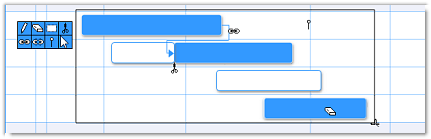 |
| |
| |
|
Guide Lines |
| |
| Guide Lines are objects that may be
assigned to a schedule at discrete dates
and times providing granular Snap To
capability. |
| |
| |
|
Line Arrows |
| Line arrows indicate additional Time
Bars, schedule activities, have been set
outside of the visible area. |
| |
| |
|
List Guide |
| |
| The List Guide is a replicated image
of the contents populated in the first
column of the Resource List. This shadow
image will appear (as programmed) on a
click within the schedule area assisting
users to accurately place schedule
activities and allocate resources. |
| |
| |
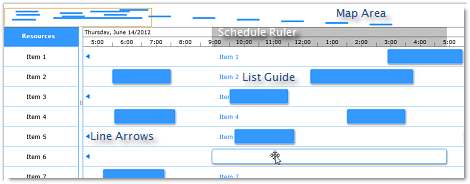 |
| |
| |
|
Map Area |
| |
| The Map Area presents a condensed
view of the primary schedule allowing
for easy navigation of large schedule
plans. |
| |
| |
|
Multiple Schedules |
| |
| Multiple Schedules allow for the
presentation of schedule objects having
the same or other defined time scale. |
|
| |
|
Schedule Ruler - Time Scale |
| |
| The Ruler (timeline) displays date
and time related elements applicable for
a view / views of a schedule. There are
two primary elements: The top portion of
the Ruler displays Date related details
and the lower portion of the Ruler
displays the Time Scale or Time Types -
typically: hours, days, weeks, years and
the Time distance between the major time
values. Developer defined custom time
values are also supported. |
| |
 |
| |
| |
|
Tool Tips |
| |
| Display contextual information
elegantly with Tool Tips.
dbiScheduleWPF offers a built-in Tool
Tip with an open event for creating
custom presentations. By default the
Tool Tip will respond to these actions: |
|
|
> Creating a
Time Bar
|
|
> Changing a
Time Bar
|
|
> Mousing over a
Time Bar
|
|
> Mousing over a
Schedule Note
|
|
> Mousing over a
Schedule Guide Line
|
| |
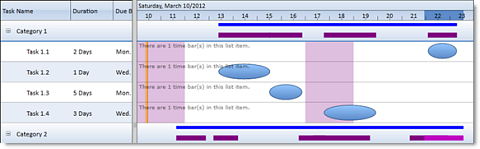 |
| |
| |
| Schedule area presentations may be
further defined using: Alternating line
colours, Header colours, colour defined
custom areas, Weekend colours and Time
lines including the current date time
line. |
| |
| |
|
Schedule Notes |
| |
| Give scheduling and planning
software more detail with unique
Schedule Notes . Customize Note icons to
draw attention to important
information. |
| |
| |