|
DBI List 3.0 (dbiList.dll)
uses standard text and combo boxes as its edit control.
There are many cases where a third party control would be an
ideal option for adding intuitive, direct in-line edit
capability. In this how to example we use the concept of a
third party date picker control that has a drop down
calendar.
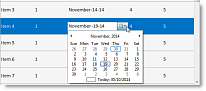 To
use a third party control with dbiList.dll, select a control that exposes
the key strokes being passed to the host. The host control
will not monitor for key strokes so we look to a third party
control for this purpose. To
use a third party control with dbiList.dll, select a control that exposes
the key strokes being passed to the host. The host control
will not monitor for key strokes so we look to a third party
control for this purpose.
With the third party control established interrupt the
control’s current edit mode process and monitor the third
party control for the navigation keys being used, determine
the new cell to go to after a navigation key is pressed, and
then place the list back into edit mode.
Following
are the steps required for using a third party control:
·
Create a
column object for the control and add it to the list.
NOTE: The EditType
property of that column is set to “UserControl”.
·
If the third party control has a “Parent” property, set it
to the host List making it easier for positioning later
on.
·
Use the BeforeCellEdit
event to test for focus on the appropriate column. Now, move
the data from the cell to the user control.
In the following code example we are working with a standard
date time picker control:
C#
void
dbiList1_BeforeCellEdit(object
sender, Dbi.WinControl.BeforeCellEditEventArgs e)
{
string
strText;
if (e.ColumnIndex ==
m_nUserControlColumn)
{
strText = e.NodeItem.GetCellText(e.ColumnIndex);
dateTimePicker1.Value = Convert.ToDateTime(strText);
}
}
VB.NET
Private
Sub
DbiList1_BeforeCellEdit(sender As
System.Object, e
As Dbi.WinControl.BeforeCellEditEventArgs)
Handles
DbiList1.BeforeCellEdit
Dim
strText As
String
If
e.ColumnIndex = m_nUserControlColumn
Then
strText = e.NodeItem.GetCellText(e.ColumnIndex)
dateTimePicker1.Value
= Convert.ToDateTime(strText)
End
If
End
Sub
·
Use the DisplayUserControl
event to actually display the user control. Once again test
to make sure the focus is in the correct column or else the
user control will be showing up where it is not desired.
C#
void
dbiList1_DisplayUserControl(object
sender, Dbi.WinControl.DisplayUserControlEventArgs e)
{
if (e.ColumnIndex ==
m_nUserControlColumn)
{
dateTimePicker1.SuspendLayout();
dateTimePicker1.Visible = false;
dateTimePicker1.Location = new
Point(e.X, e.Y);
dateTimePicker1.Width = e.Width;
dateTimePicker1.Visible = true;
dateTimePicker1.ResumeLayout();
dateTimePicker1.Focus();
}
}
VB.NET
Private
Sub
DbiList1_DisplayUserControl(sender
As System.Object,
e As Dbi.WinControl.DisplayUserControlEventArgs)
Handles
DbiList1.DisplayUserControl
If
e.ColumnIndex = m_nUserControlColumn
Then
dateTimePicker1.SuspendLayout()
dateTimePicker1.Visible = False
dateTimePicker1.Location = New
Point(e.X, e.Y)
dateTimePicker1.Width = e.Width
dateTimePicker1.Visible = True
dateTimePicker1.ResumeLayout()
dateTimePicker1.Focus()
End
If
End
Sub
·
Use the RemoveUserControls
event to write back the data from the user control and then
hide the user control. NOTE: The developer must test that
the focus is in the proper column or the data from the user
control may be written back to all cells being edited.
C#
void
dbiList1_RemoveUserControls(object
sender, Dbi.WinControl.RemoveUserControlsEventArgs e)
{
if (e.ColumnIndex ==
m_nUserControlColumn)
WriteDateTimeBack(e.ColumnIndex);
dateTimePicker1.Visible = false;
}
VB.NET
Private
Sub
DbiList1_RemoveUserControls(sender
As System.Object,
e As Dbi.WinControl.RemoveUserControlsEventArgs)
Handles
DbiList1.RemoveUserControls
If
e.ColumnIndex = m_nUserControlColumn
Then
WriteDateTimeBack(e.ColumnIndex)
End
If
dateTimePicker1.Visible = False
End
Sub
Now set your code for monitoring the
keystrokes of the user control for navigation to other
cells. By default, the host control will monitor for the
<Enter>, <Esc>, <Tab> and <Shift Tab> keys. If you are using
other keys for navigation, be sure to have those keys
monitored and acted upon by the user control as well.
|