Case Study -
PureLogic
Incorporated
Integrating Service Industry Resource Management
with Microsoft Dynamics GP
VIEW
PureLogic is a Microsoft Partner
with a long record of accomplishment in developing and delivering
both custom and packaged solutions for the Microsoft Dynamics GP
platform. Their packaged applications provide service organizations
and contractors with intuitive solutions for Service Order
Processing, Dispatch and Scheduling, Contract Administration,
Preventive Maintenance, Returns Management, as well as Payment
Processing and External Systems Integration.
PureLogic
is committed to meeting the needs of the service industry where
resource optimization and quality delivery are paramount.
THE CHALLENGE
Microsoft Dynamics GP is the
leading business management software solution for mid-market
organizations, and provides robust functionality for accounting,
financial management, distribution, purchasing, inventory control,
manufacturing, project accounting, payroll and human resources. To
meet the needs of the service industry, PureLogic embedded their
eService/360 product into Dynamics GP using the same Dexterity
development system used by Microsoft to create Dynamics GP. However,
because resource management and logistics as well as service
dispatch and scheduling are not readily available in Dynamics GP, PureLogic
selected DBI Technologies' Solution Schedule .NET and
Studio Controls .NET components to provide this essential
functionality.
HOW WE DID IT
"We knew the type of interface
and functionality we wanted for our customers… ”, said Jeffery
Southworth, Director of Product Development at PureLogic. “… and
were pleased that Microsoft’s Visual Studio Tools (VST) for Dynamics
GP was available to help us take full advantage of
DBI’s .NET
components. Not only did DBI have exactly what we needed in the way
of Resource Scheduling and Dispatch we also found they had a
comprehensive collection of data, presentation and general UI design
controls, as well. After evaluating and stress testing their
commercial controls, along with a few phone calls back and forth, we
started to incorporate DBI's
Solution Schedule .NET and
Studio
Controls .NET components into our project.”
"I was very pleased with how fast we were able to implement these
controls." continued Jeffery, "And we took full advantage of
DBI's
custom component services, which really jump-started our development
process. Their consulting team really knew their stuff, and why
wouldn’t they? They’ve been building commercial scheduling and UI /
Data software for years. Within three weeks of committing to our
approach, we had a fully functional drag and drop Service Dispatch
and Scheduling application including bidirectional integration with
our Service Order Processing module. We were amazed at how fast we
were able to satisfy this complex requirement and still keep it
intuitive and easy to use for our customers.”
WHAT IT DOES
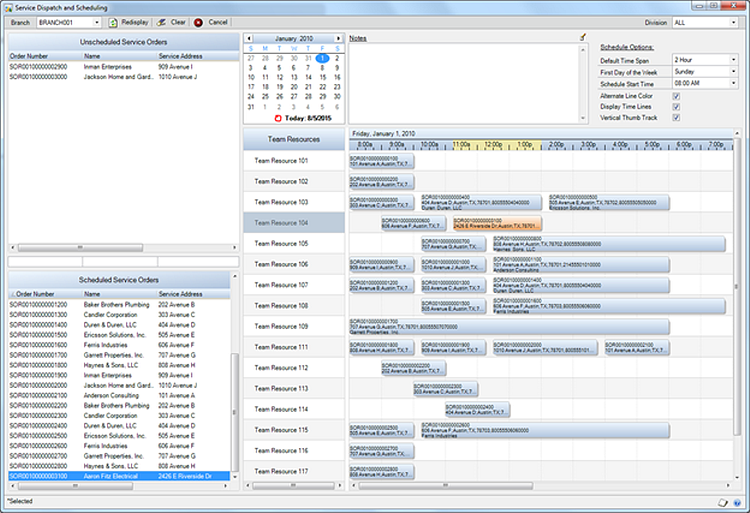
“DBI Technologies' dbiList, dbiDate, and dbiSchedule controls offer
an efficient way to present scheduled and unscheduled service orders
to the dispatcher for sorting, selecting, scheduling, and
unscheduling.
To schedule an order, the dispatcher uses the DBI Calendar
control to select the schedule date, and then drags the
unscheduled order from the dbiList to an available start
time for an eligible Team Resource. The dispatcher can then
increase or decrease the time period allocated to the order
by simply resizing the timebar with the mouse. Using
Microsoft VST for Dynamics GP, we were able to easily
include the following code in the AfterTimeBarDrop() event
of the dbiSchedule control to update the Team Resource,
Arrival Date/Time, and Departure Date/Time on the underlying
service order record in the Dynamics GP database.”
Private
Sub
DbiSchedule1_AfterTimeBarDrop(sender
As System.Object,
e As
Dbi.WinControl.Schedule.AfterTimeBarDropEventArgs)
Handles
DbiSchedule1.AfterTimeBarDrop
'Update team and
arrival/departure date/time values
SmServiceTrxHdrOpenTable.Key = 1
SmServiceTrxHdrOpenTable.SmDocumentNumber.Value =
e.TimeBarItem.Tag
iTableError1 = SmServiceTrxHdrOpenTable.Change()
'Passive lock
If iTableError1 =
TableError.NoError
Then
EService360.Tables.SmServiceTrxHdrOpen.SmTeamItemNumber.Value
= e.ScheduleItem.Tag 'Team Item
Number
EService360.Tables.SmServiceTrxHdrOpen.SmScheduledArrivalDate.Value
= e.TimeBarItem.Start
EService360.Tables.SmServiceTrxHdrOpen.SmScheduledArrivalTime.Value
= e.TimeBarItem.Start
EService360.Tables.SmServiceTrxHdrOpen.SmScheduledDepartureDate.Value
= e.TimeBarItem.End
EService360.Tables.SmServiceTrxHdrOpen.SmScheduledDepartureTime.Value
= e.TimeBarItem.End
iTableError1 = EService360.Tables.SmServiceTrxHdrOpen.Save()
If iTableError1 =
TableError.NoError
Then
Me.lstScheduledOrders.Items.Add(Me.lstUnscheduledOrders.SelectedItems(0).Text)
Me.lstUnscheduledOrders.Items.Remove(Me.lstUnscheduledOrders.SelectedItems(0))
'Selected item
Select
Case
Me.lstScheduledOrders.SortColumn
Case 0
'Order Number
Me.lstScheduledOrders.Sort(0)
Case 1
'Name
Me.lstScheduledOrders.Sort(1)
Case 2
'Address
Me.lstScheduledOrders.Sort(2)
End
Select
sTimeBarTip = e.TimeBarItem.Text
Else
Dynamics.Forms.SyVisualStudioHelper.Functions.DexError.Invoke("Error
" + Str(iTableError1) +
": Unable to save record
in SM Service Trx Header Open table.")
Exit Sub
End
If
Else
Dynamics.Forms.SyVisualStudioHelper.Functions.DexError.Invoke("Error
" + Str(iTableError1) +
": Unable to lock record
in SM Service Trx Header Open table.")
Exit Sub
End
If
End
Sub
“To unschedule an order, the
dispatcher simply selects an order from the Scheduled Service Order
dbiList and drags it into the Unscheduled Service Order dbiList. We
were then able to include the following code in the
lstUnscheduledOrders_DropList() event of the dbiList to remove the
timebar from the dbiSchedule as well as the Team Resource, Arrival
Date/Time and Departure Date/Time from the underlying service order
in the Dynamics GP database.”
'Update
arrival/departure date/time values
EService360.Tables.SmServiceTrxHdrOpen.SmTeamItemNumber.Clear()
'Team
Item Number
EService360.Tables.SmServiceTrxHdrOpen.SmScheduledArrivalDate.Clear()
EService360.Tables.SmServiceTrxHdrOpen.SmScheduledArrivalTime.Clear()
EService360.Tables.SmServiceTrxHdrOpen.SmScheduledDepartureDate.Clear()
EService360.Tables.SmServiceTrxHdrOpen.SmScheduledDepartureTime.Clear()
iTableError1 =
EService360.Tables.SmServiceTrxHdrOpen.Save()
If
iTableError1 = TableError.NoError
Then
'Add
the new node into the list
Me.lstUnscheduledOrders.Items.Add(Me.lstScheduledOrders.SelectedItems(0).Text)
Me.lstUnscheduledOrders.Tag =
Me.lstScheduledOrders.Tag
Select
Case
Me.lstUnscheduledOrders.SortColumn
Case
0
'Order Number
Me.lstUnscheduledOrders.Sort(0)
Case
1
'Name
Me.lstUnscheduledOrders.Sort(1)
Case
2
'Address
Me.lstUnscheduledOrders.Sort(2)
End
Select
'Select unscheduled order
For
Each
oNodeItem
In
Me.lstUnscheduledOrders.Items
If
oNodeItem.GetCellText(0) =
Me.lstScheduledOrders.Tag
Then
oNodeItem.Selected =
True
Me.lstUnscheduledOrders.EnsureVisible(oNodeItem)
'ensure the selected item is visible in the control's
viewing area
Exit
For
End
If
Next
'Remove timebar from schedule
Dim
bExitAll
As
Boolean
For
iTeamItem
As
Integer
= 0 To
Me.DbiSchedule1.Items.Count
- 1
For
iTimeBarItem
As
Integer
= 0 To
Me.DbiSchedule1.Items(iTeamItem).TimeBars.Count
- 1
If
Me.DbiSchedule1.Items(iTeamItem).TimeBars(iTimeBarItem).Tag
= Me.lstUnscheduledOrders.Tag
Then
Me.DbiSchedule1.Items(iTeamItem).TimeBars(iTimeBarItem).End
=
Me.DbiSchedule1.Items(iTeamItem).TimeBars(iTimeBarItem).Start
'Workaround to clear RulerSelectColor
Me.DbiSchedule1.Items(iTeamItem).TimeBars.Remove(Me.DbiSchedule1.Items(iTeamItem).TimeBars(iTimeBarItem))
Me.DbiScheduleObject1.Start
= Me.DbiDate1.Date.AddHours(Me.cboScheduleStartTime.SelectedIndex)
Me.DbiScheduleObject1.End
= Me.DbiDate1.Date.AddDays(1)
bExitAll =
True
Exit
For
End
If
Next
If
bExitAll =
True
Then
Exit
For
End
If
Next
'Remove the original dbiNodeItem from the source dbiList
control
Me.lstScheduledOrders.Items.Remove(Me.lstScheduledOrders.SelectedItems(0))
'First
selected item
'Unselect all timebar items
For
iTimeBarSelected
As
Integer
= 0 To
DbiSchedule1.SelectedTimeBars.Count - 1
DbiSchedule1.SelectedTimeBars(iTimeBarSelected).IsSelected =
False
Next
“And finally, to create a seamless bidirectional integration between
the Service Dispatch and Scheduling application and our Service
Order Processing module, we added the following code to the
TimeBarDoubleClick() event of the dbiSchedule control which
automatically opens the Service Transaction Entry window and
displays the specified Service Order below.”
Private
Sub
DbiSchedule1_TimeBarDoubleClick(sender
As System.Object,
e As
Dbi.WinControl.Schedule.TimeBarDoubleClickEventArgs)
Handles
DbiSchedule1.TimeBarDoubleClick
If
cboBranch.SelectedIndex >= 0
Then
If
EService360.Forms.SmServiceTrxEntry.SmServiceTrxEntry.SmBranchId.Value
= cboBranch.SelectedItem And
EService360.Forms.SmServiceTrxEntry.SmServiceTrxEntry.SmDocumentType.Value
= 2 And
EService360.Forms.SmServiceTrxEntry.SmServiceTrxEntry.SmDocumentNumber.Value
= e.TimeBarItem.Tag And
EService360.Forms.SmServiceTrxEntry.SmServiceTrxEntry.DisplayExistingRecord.Value
= True
Then
'User is displaying this record
EService360.Forms.SmServiceTrxEntry.Open()
' bring to front
Else
EService360.Forms.SmServiceTrxEntry.SmServiceTrxEntry.ClearButton.RunValidate()
EService360.Forms.SmServiceTrxEntry.SmServiceTrxEntry.SmBranchId.Value
= cboBranch.SelectedItem
EService360.Forms.SmServiceTrxEntry.SmServiceTrxEntry.SmBranchId.RunValidate()
EService360.Forms.SmServiceTrxEntry.SmServiceTrxEntry.SmDocumentType.Value
= 2
EService360.Forms.SmServiceTrxEntry.SmServiceTrxEntry.SmDocumentNumber.Value
= e.TimeBarItem.Tag
EService360.Forms.SmServiceTrxEntry.SmServiceTrxEntry.DisplayExistingRecord.RunValidate()
EService360.Forms.SmServiceTrxEntry.SmServiceTrxEntry.SmCustomerName.Focus()
EService360.Forms.SmServiceTrxEntry.Open()
' bring to front
End
If
End
If
End
Sub
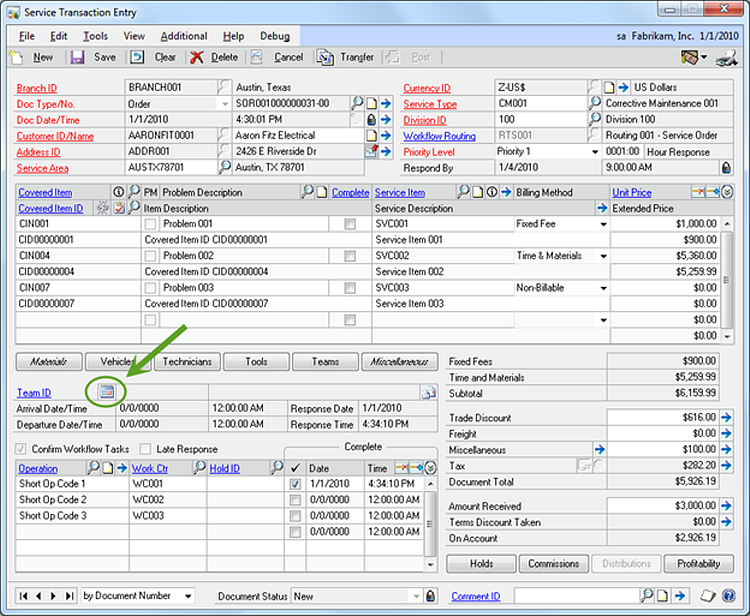
“And vice versa, when
the user clicks the above highlighted button on the Service
Transaction Entry window in Dynamics GP, trigger logic
automatically opens the Service Dispatch and Scheduling
window and highlights the selected Service Order.“
CONCLUSION
The combination of
Visual Studio, great Developers skills and the right
component software -
Solutions Schedule and
Studio Controls - are unbeatable for creating intuitively
interactive presentations of enterprise Resource data for
planning, scheduling and optimizing the value of Enterprise
Resources. For further in-depth discussions and
samples of how DBI’s component software products can be
integrated into any project, please download a product
evaluation today:
https://www.dbi-tech.com/Trials/dbi_TrialDownloads.aspx
All DBI component software products include detailed, per
component help files, sample applications for each control
along with sample source code and all combined with full annual product
maintenance and technical support services.
Please contact the companies for further information...
PureLogic Incorporated -
www.mypurelogic.com
DBI Technologies Inc -
www.dbi-tech.com
www.dbi-tech.com
copyright 2025 all rights reserved DBI Technologies Inc